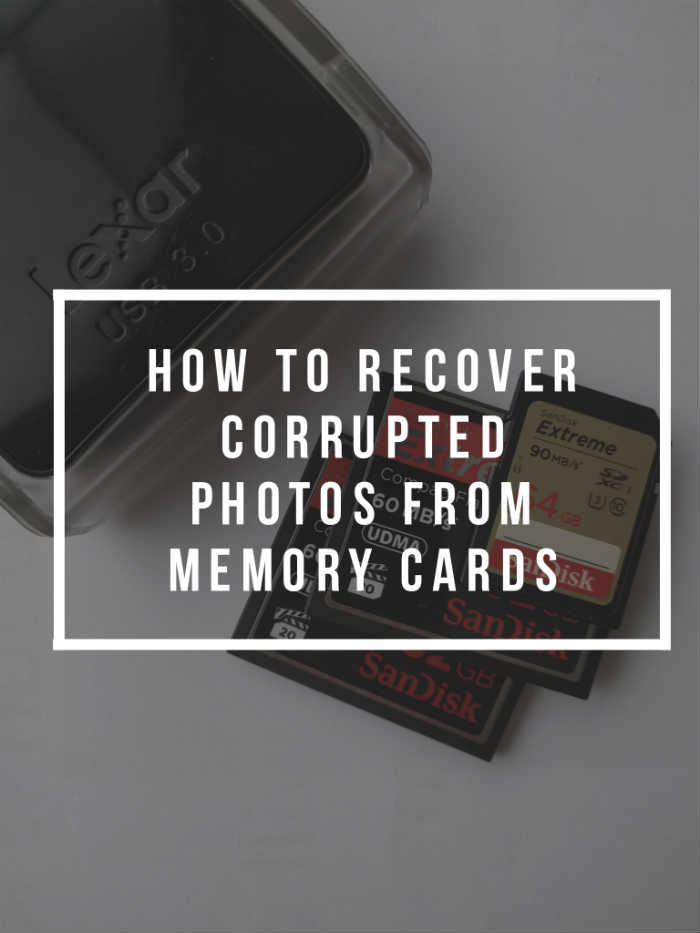
Today’s question is from Benjamin and he asks:
Question:
The other day when downloading photos I noticed the folder system had some foreign characters and I could not access my photos.
When I put the memory card back in the camera and tried to view the photos the word corrupt appear on the LCD
Is it possible to get my photos back?
Answer:
Topics Discussed in this Episode:
- How to recover your photos
- Wait for the status light to stop flashing
- keep your cards away from moisture and Dust
- Always format the memory card in the camera
- Back up to the 2nd memory card slot
- Use well known memory card brands
- Used a good card reader
Related reading
How to recover your photos
G’day, Benjamin. Thanks for your question.
Man, that sucks, doesn’t it? I’ve had this happen to me and you get this sick feeling in your stomach and it’s just … It’s not nice, is it? And you just think, “What on earth have I done?” Thankfully, there is software that you can use to hopefully recover your photos.
I made the mistake of formatting a card. I used the software that I’m going to recommend to you. It recovered the photos. As to how well it’s going to work for you, I’m not 100% sure. Corrupt files are slightly different to a card that may have been formatted.
So, what actually happens is that, say for instance you’re formatting your card … File structure on the computer’s saying, “These photos or these files no longer exist here.” You’re welcomed to start writing to the card.
But in fact, if you were to use software to recover the files or photos, you will get all those photos back, provided you do not start writing on the memory card.
What you should do is avoid writing on the memory card that you’ve got now, put it aside, download the software that I’m going to link to.
It’s a knowledge base article on the SanDisk website. I personally use SanDisk cards and that’s the reason I’m recommending here.
There’s a trial version. If it works for you, I believe you pay a small fee and it’ll allow you to recover your photos. I can’t guarantee you that it is going to bring those photos back, but it’s something you can at least try.
I use SanDisk cards, the Extreme version, and it comes with the recovery software, which is a nice little added bonus.
As I mentioned I’ve used it before on a number of occasions and it’s worked quite well. So, I hope that gets you out of trouble there, Benjamin.
6 Tips to prevent corrupt photos
What I want to do is give some tips to yourself and to anyone else that may have had issues with data lost, but also to help prevent data lost for any of the new photographers out there.
1. Wait for the status light to stop flashing
The first thing would be is the status light needs to stop flashing before you do anything like take out the camera battery, remove the memory card or even turn off your camera. You know there’s a little light that flashes on the back of your camera. This is basically the camera telling us, the photographer, that there’s some processing going on, but also I’m transferring photos to the memory card.
So, the photos come from the buffer, which is the memory on your camera and get transferred to your memory card, but don’t go directly to the memory card.
You should always wait for the light to stop flashing. Just something you should note is if you use noise reduction, it does tend to double the amount of time that the light does flash.
So, if it’s a 30-second exposure that you’re doing at nights and you’ve got noise reduction on, it will probably take a minute if not more for that processing to finish and also the photo to get transferred across.
If of course you’re photographing sports or something with a burst mode, you can keep on shooting, not a problem with that.
It’s just your buffer will fill up and the camera will stop firing until the buffer’s cleaned. That’s why it’s actually benefit to have fast memory cards if that’s a type of photography that you’re doing.
2. Keep your cards away from moisture and Dust
Another thing would be keeping your cards away from moisture and dust. Well, we all know that moisture or water is not really good for electronics. The same thing applies to our memory cards.
They’ve got the memory chips and then they’ve got these little controllers on there that basically tell where the data is meant to go and basically talks to the camera and the memory card reader. It’s all very cool stuff considering how small it is too.
So, make sure you keep your cards away from moisture or any dampness or water. Memory cards generally do get sold with little cases.
If they don’t come with a case, we don’t prefer not to use them. Using memory card wallets like the Think Tank Memory Card Wallets work quite well. I’ve used them for years.
They’re quite well-protected, but once again, if you submerge them in water it’s not really going to help you. Also, the compact flash cards have little holes in them and little pins get insert into them.
Make sure in your card reader as well as your camera, there is no dust or any foreign objects in there, because they can get jammed into the little holes, which prevents the pins from going in.
And bending a pin in a camera is probably going to be quite expensive repair.
The same thing could apply when you’re putting it into the memory card reader, which obviously is cheaper to replace, but we don’t want to go down that path either.
3. Always format the memory card in the camera
You should always format the memory card within the camera. Never format your memory cards while they’re inserted in the card reader and attached to your computer, because a Mac or a Windows machine will format it differently.
You should always use the file system and the formatting menu within your camera. It’s what your camera expects to write, how it expects to see the file system and how to write photos. You should just keep that consistent.
How to format your memory card to prevent data loss
- My preference is to take the memory card out of the camera, insert it into the card reader, transfer the files across, make sure the files have been transferred across.
- Remove the card from the card reader.
- Insert it back into the camera and then format the card ready for next time and that’s always gets me out of trouble. Especially, the last thing you want is to have photos on your memory card and go, “Oh, hang on. Did I download these? I think I did. I’m not too sure.” And also, it avoids formatting over photos and you shouldn’t have …
4. Back up to the 2nd memory card slot
Now, another thing is if you’ve got a camera that has two memory cards slots, you can use them simultaneously, which will give you a backup in the field.
What this means is that if I’m writing to one memory card, I can get the camera to write to the second one. It doesn’t matter if it’s RAW or JPEG.
It will do that. By default, the cameras are set up in the way where if one memory card is full, it will go to the next slot and continue writing.
You can do that, but if say for instance you go on a holiday somewhere that’s quite exotic and you want to be back there ever again or if you’re photographing an event that’s … Well, you really can’t lose any photos because it can’t be shot again, then it’s nice little safeguard, especially if you don’t have access to a laptop for backup.
5. Use well known memory card brands
Now, using well-known memory card brands is definitely ideal. It’s a good thing because they’ve been around for a while. The technology has been worked on for many, many years.
They usually have very good warranty like the SanDisk cards. I believe they’ve got lifetime warranty or at least five to 10 years depending on the model of card. I use the Extreme cards.
They’re not the top of the line, but in regards to price they’re a good medium and they come with the recovery software, which I talked about earlier. That software’s worked well for me in the past. Lexar or even SanDisk are very well-known brands.
They’ve got very fast writing cards as well so that benefits you when you’re downloading photos from your camera to your card and also when you’re downloading your memory card reader to your computer.
So, that’s definitely something you should be doing. I’ve had a memory card given to me as a present. It was a no-name brand. I’ve never seen it before.
The first time I used it, I formatted the card and the camera like I normally would. Sure enough, I got a corrupt card … Sorry … corrupt photos.
I don’t know what photo it was. I couldn’t actually recover it, but from then I’ve never used any memory card other than SanDisk.
It was just one of those things where it was a nice gesture for the person that gave it to me as a gift, but it obviously paid the price of using a cheaper card.
6. Used a good card reader
Lastly, card readers. You may not think that these actually play a part, but I’ve had photos missing because of a card reader. I don’t know if it was faulty, maybe it just needed a software upgrade.
I’m not 100% sure, but I tried different cards. I tried different cables. I even tried a different computer and I still had photos that were missing and what was actually happening is I was downloading photos from a football game.
I would have 800 or something photos. 780 of them were like getting copied across. It just drove me nuts. I had to manually copy the last 20 or so across, so I never quite worked out why.
It wasn’t until I switched to the Lexar brand card reader, that problem went away. I don’t know what it was, but ever since then I’ve been extremely happy. It’s a fast card reader. It’s USB 3.
Lexar Professional USB 3.o CF / SD card reader
Lexar 25 in 1 card reader USB 3.0
I’ve had it for many years, even when I didn’t have USB 3 in my computer. It has a little open-end shuts designs so it keeps dust and moisture away.
It’s pretty cool. It’s relatively cheap as well, but the amount that I’ve paid for one card reader has last me for a very, very long time and many, many years.
So, there you go, Benjamin. I hope that helps. I really hope that the software that I recommended will get you out of trouble. It’d be great to hear how you go with that, so let me know. Shoot me an email, and thanks for your question and I hope that helps.
Leave a Reply
You must be logged in to post a comment.