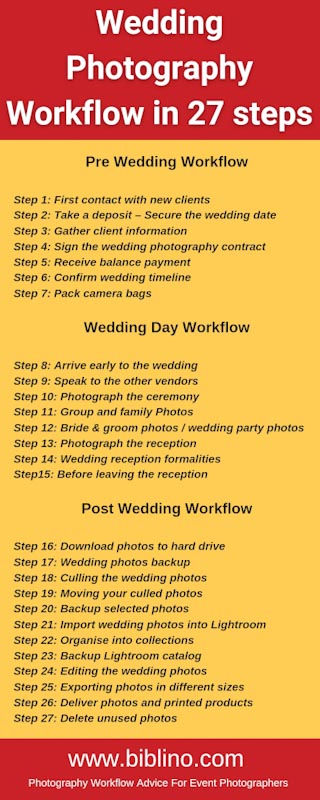The perfect wedding photography workflow can be broken down into 3 main sections.
Pre wedding – first contact with the bride and groom. Planning for the wedding day, setting expectations, signing contracts and taking payment.
Wedding day – photographing the event and meeting the bride and grooms expectations.
Post wedding – post processing and delivery of products.

It seems simple enough, but you would be surprised how many wedding photographers think a wedding photography workflow means just the editing.
From my experience this is wrong, because it needs to start when the bride or groom first calls you, this is so you can offer a consistent experience and results for your clients.
With that in mind this is the complete wedding photography workflow I use, from start to finish in 27 steps.
Pre Wedding Workflow

Step 1: First contact with new clients
Your wedding photography workflow starts with your first interaction with the client.
It’s one of the most important steps, because you have a chance to make a first impression with the bride & groom, explaining to them what you are capable of and how you and your business operate, as in the process involved when they become a customer.
It doesn’t matter if they come to you as a referral, from an online ad or a simple google search. It’s important to treat them the same way to keep your customer service experience consistent.
Depending on how your first contact goes, you may need to see them in person, as some clients prefer to look at your photos in person and a meet and greet. While other couples can make their mind up, based on your online portfolio and a phone conversation.
Listening to their expectations, and what they want from a wedding photographer is one of the most important things you can do when taking a new wedding client.
Because the couple may be asking for a candid wedding photographer, but you are likey to pose and give alot of direction. They may expect you to have a 2nd photographer, or even do video.
So it’s important to understand their expectations, and explain to them if what they are asking is do-able.
It is an opportunity for you to also say “ NO ” to the bride & groom if they are not a good fit for your business.
The bride and groom might,
- Try to pressure you into lowering your prices too much
- Photograph in a different style than what is in your portfolio
- Want you to edit your photos not in your style
- Not willing to give you enough time at each location to complete your job
- Not willing to pay a deposit
- Not willing to sign the contract
The last thing you want to do is disappoint anyone or make the experience unpleasant for the client and yourself.
This is why this first step in your wedding photography workflow is so important. If the customer is not a good fit for your business, the other steps in your workflow won’t matter how well you complete them.
Step 2: Take a deposit – Secure the wedding date
The next step is taking a deposit to secure your services. If the bride and groom are serious in hiring you. A deposit should be taken to lock in their wedding date.
Depending on how your first meeting went with the bride and groom. They may not be ready to hand over a deposit, so it’s perfectly normal for them to contact other photographers.
If you contact the client and they are slow to respond or are not willing to send a deposit. Good chances are they are going with another photographer.
Either way, contact them 3 times after the initial first contact, just in case they might have simply been busy. Each email reminding them you are looking forward to working with them and require a deposit to lock in their wedding date.
After the 3rd email or phone call, let them know you have opened their wedding date to other couples.
As soon as you have the couples deposit you are ready to send out the client forms.
Step 3: Gather client information
The client forms help to gather the clients personal information like names, address, phone number and wedding date as an example.
Also a form for the wedding timeline, so you can offer advice on the timings, making sure they have enough time to get in all the photos they want.
It’s okay if they don’t have all the details as most brides hire their wedding photographer 6 – 8 months, and even a year out from the wedding day. So it’s perfectly fine if they don’t have the complete wedding timeline set, but they will have a rough idea to start the planning.
Part of your wedding workflow should include contact with the bride and groom a few weeks before the wedding to confirm all the details.
Step 4: Sign the wedding photography contract
Now that you have collected all the necessary client information. Next step is to create the contract for your wedding photography services and send it to the client to have it signed.
I use ShootProof to send and digitally sign my contracts. They make it very easy to use a template that requires minimal changes for each wedding.
Contracts need to be fair, they need to have information of what the client can expect from you, and this has to be written in the contract and include things like delivery of photos, timeline, cost, expenses by the client and any clauses.
Such as giving you ample time when it comes to changes, like if they’re changing wedding venues or wedding date and any major timeline changes, you should be asking for this information in writing so there is no confusion.
Providing you a vendor meal at the wedding should also be included to allow you to perform at your best, especially during weddings 8hrs and more.
Other clauses in your contract, which are standard such as deposit amount, when final payment is due, and what happens if you’re restricted access at one of the venues, equipment failure or god forbid you become sick and can’t photograph the wedding.
These all standard points that any wedding photography contract should have. I highly recommend you get a lawyer / solicitor to draw up a contract for you so it is fair for both you and your clients, and that you cover all your bases.
Step 5: Receive balance payment
The deposit helps to keep the cash flow going in your photography business, especially when a wedding is 6 – 12 months out, and the off season is approaching.
For the same reason, taking the remaining balance for your wedding photography services before the event, keeps the cash flow coming in so you can pay your 2nd shooters, album company and printers.
Otherwise, it can be weeks or months after the wedding day for the bride and groom to pay. By then the honeymoon and life has gotten in the way, and the last thing on their minds is paying for the wedding.
Plus taking payment before the event makes the whole transaction smoother.
Put it in your contract that payment is required before the wedding day and you won’t have any problems with payment. A few weeks out simply reminds them if they haven’t paid and it’s also the time you should be confirming the wedding timeline.
Step 6: Confirm wedding timeline
The client forms and wedding timeline need to be double checked a few weeks before the wedding day. This should give you time to make changes or suggestions. Especially if the bride & groom haven’t locked everything in or are waiting to hear back from other vendors.
It’s common for there to be changes from the original forms that were filled out months earlier. Usually it’s not a big issue as they are minor changes. If the changes prevent you from producing high quality work. Simply explain to the couple what the outcome will be because of the change, so they can make a decision before the day.
To be honest, changes on the wedding day are common. Sometimes parts of the day are delayed and run over time and you simply have to adjust accordingly.
This is why you need to have a clause in your contract that any changes to the schedule / wedding timeline needs to be in writing.
Once you confirm all the necessary information, email a copy to the couple so everyone is on the same page.
Print a copy of the wedding timeline and contact information, ready to be packed with your camera bags.
Step 7: Pack camera bags
After you’ve confirmed the wedding timeline, the next step is to charge your batteries and pack your camera bags and essential equipment.
Start by packing your equipment a week prior to the wedding.
If the wedding is on Saturday, start charging your batteries for your flashes and cameras on Monday.
Making sure you also charge extra batteries, memory cards are formatted and most importantly checking all your camera equipment works.
By Tuesday, all your equipment is packed, ready for the wedding. The night before the wedding all you have to do is one last double check.
It’s also important to have the wedding timeline printed off and any contact information you will need on the day in your bag.
Depending on how much equipment you need for the wedding and the different locations you will visit on the day. You can get away with two bags for the event.
One bag is a smaller bag, like a lens bag to carry flashes, additional lenses, extra batteries and client information. This complements the two camera bodies, with a long and short lens attached, when you need to be light on your feet and it’s not convenient to bring a photo back pack or photo wheelie bag.
The second bag, a larger bag like a photo wheelie bag, is used to transport all your wedding photography equipment to the venue and hold your backup equipment. Depending on the location you may need to leave it secured at the wedding venue or in your car.
Wedding Day Workflow

Step 8: Arrive early to the wedding
Arriving early to your first location is crucial to you being relaxed for the remainder of the day, and avoiding any issues such as traffic or last minute problems.
It doesn’t matter if you are photographing the getting ready photos first or straight to the ceremony. Always introduce yourself to all the important people before you start photographing.
People such as the parents of the bride and groom, bridal party, vendors and it goes without saying the first people you should say hello to is the bride and groom.
While you’re introducing yourself. Use that time to get a feel for the room and work out who you should start photographing first. Because you might have just walked in at the hotel and the groom forgot his shirt at home, the bride is running late with hair and makeup, or one of the vendors fell through and people are scrambling for a backup.
Arriving early also means when a wedding day is running smoothly. You just bought yourself extra time and you can use it to get extra photos, go at a slow pace and not be rushed or simply leave a little early for the next location.
Step 9: Speak to the other vendors
Speaking to the other vendors such as the videographer, celebrant, DJ and wedding venue manager is mandatory.
Apart from building up a mutual friendship, where one day you both might exchange customer referrals. Asking other vendors if there are any changes to the schedule, last minute requests or they might need your help with something. After all, everyone wants to make the day go smoothly.
Celebrants / Priests know all the important people, help with names and tell you if they have restrictions with you photographing a certain way.
Videographer working together to make the day go on time since you are sharing the bride and groom all day
DJ can help with keeping the reception on time especially if the wedding has a lot of formalities.
Venue manager can confirm last minute changes to the timeline at the reception. Also let you know when your meal will be served so you can get back to photographing the wedding.
Asking questions and checking in with all the vendors throughout the different parts of the day is a good habit to have.
Step 10: Photograph the ceremony
The wedding ceremony is where your wedding photography workflow starts to get tested. Your day will start to get more intense.
The tempo at which you have been taking photos will drastically increase, until you have a quiet moment at the reception.
Keeping calm is important to not overshoot and end up with a lot of extra photos that don’t add any value.
Sticking with your usual shot list you have in your head and photos requested by the couple help prevent overshooting and missing photos.
Sometimes a wedding venue may have restrictions, like in a church, where you are not allowed to walk behind the priest. Other times it’s guests blocking your path, either way treat it as if you’re a guest and make adjustments to keep everyone happy and still get photos that are usable.
Once the ceremony starts the timing of the ceremony is almost always on time.
Step 11: Group and family Photos
Almost every wedding will have a group photo directly after the ceremony, followed by family photos and close friends before the bride and groom go off for the wedding party photos.
It’s important to keep track of time, because the guests will want to congratulate the bride and groom and have a quick conversation with them. It’s your job to keep the bride and groom on time, making sure the guests still get to chat to the couple.
Remind the bride and groom to use you as an excuse to move on, that’s if they need to escape from a conversation.
The group photo is fairly easy to set up, placing the bride & groom in the centre of the photo, followed by the bridal party on either side of them, parents go at the front as well and everyone else can go behind.
Family portraits are where you will lose time if you don’t have a list of people organised beforehand. I always request the bride & groom to assign a trusted family member to call out names since they know everyone.
Don’t rush the family photos, make sure to have a quick once over all the guests, making sure no one has anything out of place. This includes removing mobile phones, sunglasses, and fixing any wardrobe malfunctions.
If you work with a 2nd shooter you can do the family photos at the reception, especially if there are lots of people to photograph. Maybe set up an area with two lights on stands if you are photographing larger groups and your speedlight isn’t powerful enough.
Step 12: Bride & groom photos / wedding party photos
The bride and groom portraits are interesting. They can happen before the ceremony, called a first look, the bride and groom get to see each other for the first time before the ceremony for some intimate photos.
If your couple are traditional then the photos will happen after the ceremony, in between the ceremony and reception.
Either way it’s your job to make sure you get the photos you need, and the couple get to wherever they are going next on time.
Be honest and open with the bride and groom, and a lot of issues can be dealt with ahead of time.
For instance, if you agreed on 2 hours of photography for the wedding party and bride and groom photos, and 3 locations which were chosen for the photos.
If on the wedding day the timeline gets changed for whatever reason, you should always be confident when having the conversation with the bride and groom, and letting them know how much time they have left and realistically how long it’s going to take, even if it means missing out on a location or even not getting some of the photos that were after.
I always start with the wedding party photos, allowing them to interact with each other. So they feel confident and comfortable with photos being taken.
From there I breakdown it down to photos of just the girls and then the guys.
I finish off with the photos of just the bride and groom, while the bridal party is in the background having drinks or just looking on.
As you become more experienced you will have your go to poses, and techniques to get the best from the wedding party in the shortest amount of time.
Always be checking your watch, Always be talking to the bride and groom to make sure they know where they’re at with the timeline.
Step 13: Photograph the reception
The reception requires a lot of patience and fast thinking, because it’s the part of the wedding day that has a lot of moving parts that, like the wedding ceremony, is beyond your control.
The reception has its own timeline that is usually dictated by the venue, even though during the planning stage with the bride and groom, you may have offered some suggestions, like how the formalities at the wedding reception can go, ultimately it comes down to the venue who need to serve the food within the booked time frame.
So, as the wedding photographer when you arrive at the reception, you first need to find a spot to place your bags that is out of the way and secure.
Next would be to find the manager and introduce yourself, and ask them if there is anything you need to be made aware of, such as any last minute changes and also making sure that the schedule is on time.
If the bride wants you to take photos of the venue you may be able to get some photos without any guests in the room. Generally you only need 5 to 10 minutes to get all the different angles, table settings and cake photos.
If you’re the type of photographer that uses external lights on light stands, setting them up before the guests arriving to the hall, it’s a must.
During your chat with the venue manager ask them what the house lights will be like, this will give you a good indication when you take your exposure readings for later in the night, so you can be ready when the bride and groom enter the venue.
I like to take a reading from the middle of the hall, especially where the dance floor is, the bridal table, and the different sections of the hall, such as the entrance and maybe one or two tables back from the bridal table to see the difference in lighting.
If the venue does not have many lights, you’ll be shooting with a flash, and it’s good to know how much ambient light different sections of the venue have. If you have photographed at the venue before your job will be much easier, and just a matter of touching base with the venue manager and setting your equipment inside.
Step 14: Wedding reception formalities
Bridal party entrance, first dance, father & bride dance, cutting the cake, speeches, garter toss and bouquet toss, will not always happen at every wedding. But it’s important to still know how to photograph them when organised.
During the planning stage with your couple, they will let you know which of the wedding formalities are important to them. Making sure to discuss your approach to how you photograph each of the wedding formalities, it will give your clients confidence and know what to expect.
On the wedding night check in with the couple just before, and guide them so you get the photos you need.
Sometimes if there is no MC, the timeline for the formalities gets stretched, so be careful you don’t end up going overtime.
Going around to each table to photograph the guests with the couple, is a nice gesture and also offering to take any requests from family members will make a good impression on them.
Step15: Before leaving the reception
You should always be checking in with the bride and groom throughout the day, making sure they are happy with how things are going, and if needed making necessary changes to get the photos you planned.
Before you leave the reception you need to confirm that you have taken every photo that you had organised with the couple. 30 min before you leave, go around to the key people and ask if there were any photos they wanted before you go.
Start with the bride, groom and then their direct family, capturing any last minute photos. Don’t wait till the last minute or you will go over your agreed hours.
If you set up any lighting equipment at the reception, double check that you didn’t leave any camera equipment behind.
Also a good idea is to say goodbye to the reception manager, giving them your business card and any other vendors, such as the DJ and videographer. This will help to build a network of contacts.
Post Wedding Workflow
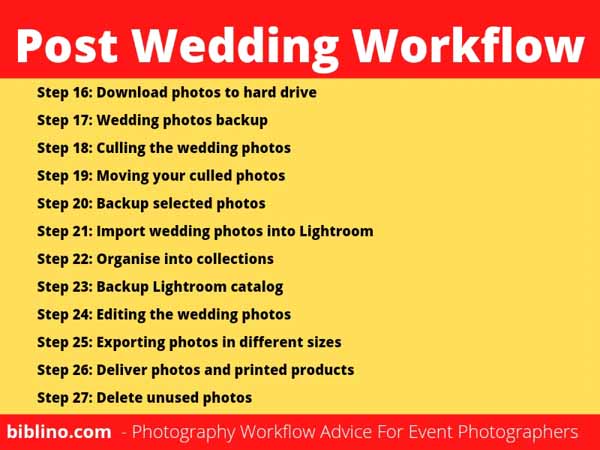
Step 16: Download photos to hard drive
The first thing you should be doing when you get home from a wedding is downloading the photos to your computer.
Followed by your first photo backup and culling out the dud photos.
Downloading your photos into a predetermined file structure, Is the start of the photo editing section of your wedding photography workflow.
I recommend you read my tutorial on using folders to organise your photos. It goes into detail on how to set up your folders on your hard drive, so your wedding photography workflow is efficient and so you can find your photos in the future, without any special software.
In the meantime let me give you a high-level view of what your file structure should look like.
For simplicity sake and ease of backup, I use a separate folder for every wedding client. I also have a Lightroom catalog per client as well, this makes backing up and restoring photos and catalogs much easier.
I should also point out that I have created templates for my folder structures, and so when it’s time to start a new wedding photography job, I simply make a copy and it has all the necessary folders within the main folder ready to be used.
Create a folder with the wedding client’s name and date. e.g Smith Wedding 11.8.2022. Within that folder create the following file structure.
1. Cards
2. Selects
3. jpeg
4. Social media
5. Catalog
Within the cards folder, add a folder for each card that you have to download e.g Card 1, Card 2, Card 3 etc.
Now download each memory card into a separate folder. This is simply to make it easier to verify how many photos have been downloaded from the memory card.
For example, if you downloaded 1200 RAW images into the folder called Card 1.
Simply confirm that the amount that’s on the card is the same with what is in the folder. Repeat the process until you have all your cards downloaded to your computer’s hard drive.
If you do notice photos missing, downloading the photos into separate folders makes it easier to locate which memory card you need to go and double check. This approach makes your wedding photography workflow much smoother, and prevents you looking through 1 folder with 3000 photos which can be a nightmare.
Once you have downloaded your photos and confirmed that the photos from the wedding are all on your hard drive, move onto the next step and make a backup of the clients folder on 2 external hard drives.
Step 17: Wedding photos backup
Even though I’ve placed the backup process after the wedding, the workflow to backup your wedding photos should start way before the event.
You’re going to be making a decision on how you want the images to be backed up while you photograph the wedding.
Are you going to be backing up the photos to a device? Or a laptop throughout the day? Or are you simply utilising the two memory card slots in your camera?
I prefer not to remove memory cards from my cameras when at a wedding, because I want to limit the chances of losing images, by misplacing a memory card.
I like to copy photos across two cards when photographing throughout the day using two 64 GB cards. I can cover the whole wedding on those two cards. And since I use two cameras, I only have to deal with 4 memory cards after the wedding.
I have set up my cameras, so that, when one card fills up, the photo will be sent to the second card automatically.
If you’re paranoid about losing photos then invest in much larger cards, at least 128 GB. Two per camera will give you more than enough space to cover the day, setting up the camera to copy photos to both cards at the same time. If you have a corrupt card, you automatically have a backup of the photos to the second card.
Some people like to shoot RAW on the 1st card and JPEG on the 2nd. Unless you have to produce a slideshow on the wedding day, keep it with one file format preferably RAW, and your camera will be faster since it doesn’t have to process the JPEG.
That’s the camera side taken care of regarding the photo backups while at the wedding.
Backing up your wedding photos directly after the event, regardless of how late you come home should be your top priority.
Using the 3 – 2 – 1 backup strategy, 3 copies, 2 different media and 1 copy stored offsite.
So before going to bed,
- 1 copy of the wedding photos on the computer hard drive.
- 2 copies on 2 external hard drives
- One of the external drives to be taken off site.
By the time I deliver my clients wedding photos, I have backed up their wedding photos at 5 different points during my wedding photography workflow.
1. Backup memory cards after the wedding
2. Backup photos after culling the photos
3. Backup select photos / catalog after importing into Lightroom
4. Backup catalog after each day of editing
5. Backup photos after exporting photos from Lightroom, ready for delivery to the client.
I keep my backups simple and manually copy the photos to the external drives. Verifying the photos have been copied across properly, by checking the time stamp on the photos and how many are in each folder.
I photograph 50 events a year and still do it this way. You only need to backup the files / catalog that has changed. This means apart from the initial backup, all other backups that are taken will be relatively small and take no more than 5 to 10 minutes to complete at most.
Step 18: Culling the wedding photos
Now that you have all your memory cards downloaded into separate folders on your hard drive. It’s time to start culling the wedding photos and separating the good from the bad.
I’ve written a detailed tutorial on how to call your photos fast. I use the method of culling photos, meaning I only want to tag the usable photos, leaving the bad photos behind.
I use software called photo mechanic, which is my preferred software for culling photos.
Starting with the first folder of photos and then continue on until you have gone through all your wedding photos. I recommend doing two passes of all your photos to make sure nothing is left behind.
The steps to cull your photos is as follows:
- Open up the Card 1 folder in photo mechanic
- Double click on the first photo to make it full-screen
- Use the left and right arrow keys to move backwards and forwards. Use the “ T ” key to tag the photos you want to keep.
- Two passes
Which photos should you keep?
You might have your personal preference as to which photos are keepers and which are bad. I find that when you are very strict with your criteria to keep a photo, you end up with a better set of photos to work with. Yes you do end up with less photos, but you also end up with less doubt.
It’s important to set your criteria for a good photo and stick with it, and use this as the basis going forward. You’ll find that when it comes time to culling your wedding photos you can cull a whole wedding, with 2,500 to 3,000 photos in an hour as the first pass.
My criteria for a photo I want to keep and edit is as follows:
Photos in focus
This means any photo you select will be sharp and usable and not a miss focus. Sharpening is always applied to photos during editing, Which will further enhance the photo, but you need a good base to work with and a slightly out of focus photo may not be usable. This will certainly show up when you enlarge the photo in a print or a wedding album.
Correctly composed photos
Any photos chosen either use the Rule of Thirds or are composed in a pleasing way. If any cropping is needed it should be minimal and nothing extreme.
Personally I like to keep the ratio of 2:3, which is what my camera produces and so when it comes to printing out photos I’m not restricted with the print sizes. If you keep the ratio of 2:3, it means the wedding photos you deliver as digital files to your clients, they will not have any issues printing them and not have any photos with white bars at the top or sides when printed.
Correctly exposed photos
Any photos that are selected, exposure is perfect or can be recovered, plus or minus one stop in exposure.
If it’s a crucial photo, something that happened at the spur of the moment and you know the bride or groom really would love the photo, then include it as a select and see if it’s usable when editing.
Whichever photos you decide to keep during the culling stage, it’s important to only select well exposed images to start with, because if you’re trying to edit photos that require a lot of work then your wedding photography workflow will start to slow down.
Any photo in a sequence
Generally photos that are in a sequence, such as photos that were taken in burst mode. I like to keep them all during the culling stage and take a closer look when editing in Lightroom.
To keep from doubting yourself and slowing down the culling of your photos, it’s best that you just select the whole sequence of photos and deal with them later, with the exception of any completely out of focus photos.
Sometimes you may want to deliver a few photos from a sequence that you photographed on the day. it’s perfectly fine, especially if the photos are different enough to offer a variation for your clients.
Step 19: Moving your culled photos
Once you have culled a folder full of photos. Press the “ F3 “ key Photomechanic, this will filter and only show your tagged photos.
Then press “ctrl + a” keys to select all photos and right click anywhere on the screen, this will bring up a menu so you can copy your selected photos into the folder called “ Selects ”
Your select folder will only contain your culled photos that you want to keep and edit.
The reason we take a copy of the photos rather than move them is it’s another form of backup in case something happened during the culling stage, file copy or backup. Meaning you have a separate copy from the original photos that you downloaded to your computer.
Also, The very last step in your wedding photography workflow is deleting the original photos to save hard drive space, leaving you with the selects when the job is done.
The selects are all that is needed in the end as they are the photos you imported / referenced when you’re editing in Lightroom or any other photo editing application.
When it comes to culling your wedding photos, concentrate only on selecting the best photos, then once you have all your selects, only then you should start to edit your photos, never at the same time.
Step 20: Backup selected photos
Once you have culled all your photos from the wedding and taken a second pass at them. Copied the selected photos into a separate folder called “ selects “ where you will use these photos to import into Lightroom or use another editing application.
Now is an excellent time to take a backup of the selected photos. As you can see every major change to the wedding clients folder, a backup is taken to minimise any data loss, if we need to restore anything we can just go back a step.
At this point we still have the original cards that we downloaded to the hard drive in our wedding client folder. We also have a select folder which has our culled photos, which we want to edit.
Yes we are using almost double the amount of hard disk space but once we finish the job we will be deleting the original photos, leaving us with a very small amount of photos compared to what we started with.
Nothing else has changed within our client folder so this second backup should be quick to do.
Step 21: Import wedding photos into Lightroom
I prefer to use Adobe Lightroom to edit my wedding photos. I have found when using the correct workflow, it can be a very efficient tool to edit a large amount of photos.
I have found from experience, separating each wedding client’s photos by using separate Lightroom catalogs makes backing up and archiving of wedding events easier. Each wedding client folder will have a folder called “ catalog “ to store the Lightroom catalog.
Before importing a client’s wedding photos into Lightroom, I like to set up Lightroom, so it can give me a head start with the editing stage of my wedding photography workflow.
Settings I set before importing any photos are:
- Camera profile
- Presets
- 1:1 preview
- Smart previews
- Captions
- Keywords
These settings can be set as a preset. You can create presets for the different types of photography that you do to make this process faster. In my experience, you will be using 99% of the same settings and only changing the captions and keywords.
Next step would be to select the photos you want to import into Lightroom, they should automatically be selected when you point Lightroom to your “ selects “ folder.
When you press the import button depending if you chose 1:1 previews and smart previews, it can take up to an hour depending on the speed of your computer.
Step 22: Organise into collections
This is something that is completely up to you. Personally I would recommend it when you have imported more than 1000 photos into Lightroom. Most weddings, 6 hrs and above you will come away with 2000 – 3000 photos.
Even after culling your photos you are still left with a considerable amount of photos to look more closely at and edit.
So grouping your photos into collections, which are virtual and do not actually move any photos, the option is there to simply help organise your photos further within Lightroom.
I like to organise my wedding photos into collections in the following way, it of course is completely dependent on the wedding timeline.
- Getting ready
- Wedding
- Portraits
- Reception
What you are left with is each section will have anywhere from 200 to 1000 photos. So when it comes time to edit your wedding photos, you’re not looking at 2500 photos in one go. Your photos are now in a smaller, more manageable grouping of photos.
An added bonus is when you work within each section of the day, your lighting for that part of the day is going to be very similar, so editing photos suddenly becomes a lot easier.
The goal of using collections within Lightroom is to help you organise large amounts of photos broken down into different parts of the day, and this will help you focus and edit faster.
Step 23: Backup Lightroom catalog
So at this point of your wedding workflow, your photos have been culled, imported into Lightroom and placed into collections. During the import of your photos you created a separate catalogue and placed it within the wedding client’s folder, this keeps your photos and catalogue in one location.
This an excellent time to make a backup of the Lightroom catalog. It’s important to note that your Lightroom catalog does not store any photos within it.
It simply references the photos on your hard drive.
What it does do is store information about the edits made to the photos, this means that the backup of your Lightroom catalogue will be quick as it’s only a few gigabytes in size.
Within your Lightroom catalog folder, Lightroom stores photo previews, the Lightroom catalog and overtime backups of your catalog that Lightroom makes when you exit.
This makes it very easy to back up because it’s just a matter of taking a copy of the whole folder.
It is recommended before you take a backup of the catalog, you exit Lightroom, otherwise the copy will fail and will show the files are in use.
This is the third backup in your wedding photography workflow, the next backup you will be making of the catalog is at the end of every editing session.
Step 24: Editing the wedding photos
The way you edit your wedding photos is a personal preference, so for the sake of this wedding photography workflow tutorial. I wanted to include a section about editing photos, So I will explain what I call a “clean edit” of my wedding photos.
A clean edit is simply editing your wedding photos to give them a natural classic look. A clean edit is perfect to deliver to your clients, because it’s a fast way to edit a large volume of photos.
A clean edit is also perfect for a base edit before you add your creative edits. Like when you convert to black & white or add a creative Lightroom preset.
Here is how to do a clean edit of your wedding photos
- Use the filter to select all photos that have been photographed with the same lens.
- Apply white balance, lens calibration, camera profile, sharpening and noise reduction to one photo, and then Synchronise all the photos in the filtered group.
- Repeat this process for each different lens that you used on the day. This process gives a good base to further edit the wedding photos.
- Now fine tuning each photo. Such as exposure, contrast, highlights and using the healing brush or clone tool, to remove blemishes and distracting objects such as cigarette butts and other things on the ground.
The way to do this quickly is selecting similar photos within a scene and pressing the “ N “ key on the keyboard to bring up surveyor mode in Lightroom.
Surveyor mode will only display the selected photos and allow you to go through them to pick the photos you want to edit. This technique is especially useful when working with lots of images from a scene.
As you go through the different sections of the day, settings like sharpening, white balance and noise reduction get a further tweak from the initial bulk synchronisation, at the beginning of the session.
Early on I mentioned to organise your photos into collections in Lightroom. This is so as not to overwhelm you with too many photos at once.
Breaking your photos up into several collections / sections based on the events of the day, this allows you to only see and focus on one section at a time. So rather than looking at 3000 wedding photos, each collection may have between 200 to 1000 photos.
When You’re done with the clean edit, you can go back and apply your creative edits. Using virtual copies to create black and white photos or a creative edit is quick and easy.
I also recommend that at the end of every day you edit your wedding photos you do a backup of the Lightroom catalog in case you need to restore the previous day’s work.
Step 25: Exporting photos in different sizes
We’re almost at the end of the wedding photography workflow, it’s the most exciting part because you can show your clients the photos, if you haven’t already given them a sneak peek.
Depending on what you do with your photos after the fact, like uploading to several social media platforms, uploading the client photos to a gallery and creating prints or an album can all be easily done.
These are all decisions that you have made ahead of time. My personal thought is that if your clients are purchasing the digital files, you should give them the full size images and 90 – 100% compression, depending on how large your files are and what your camera produces.
If you use a 20 to 30 megapixel camera, giving your clients 90 to 100% compressed files is fine. Especially if your clients are only printing 8in x 10in to 20in x 30in and bigger is still definitely possible.
The great thing with Lightroom is that it allows you to export several sets of photos at the same time.
I like to set up presets ahead of time for the different sizes that I give to my clients, based on what I have agreed on.
For the different social media platforms I post on, I also use different sizes and watermarks depending on the platform.
Here’s an example of the settings I use for my wedding photography photos when exporting.
- Client copy – full size, 90% compression
- Facebook – 1600 x 800, 80% compression
- Instagram – 2000 x 2000, 80% compression
- Twitter 1024 x 1024, 80% compression
- Pinterest 1200 x 400, 80% compression
- Prints / Album – full resolution
All photos are exported into their respective folders to keep everything tidy. The client copy will get split into sub folders based on events during the wedding.e.g ceremony, portraits, reception etc.
All other photos are simply placed into their respective folders and then I move onto the next step.
But, once you have finished exporting all your photos, this will be a great time to do your final backup of the exported photos and lightroom catalog one last time, since no more edits need to be done.
Step 26: Deliver photos and printed products
How you deliver the wedding photos is a personal choice. Gone are the days of CD or DVD for delivery of the final product. That has been replaced with USB or uploading to an online gallery for the client to download and share with family friends.
If you’re delivering your digital products on USB, ideally you want to deliver in person for that extra customer service the same applies for any prints or wedding albums.
My personal preference is to use an online gallery to deliver digital files. I use ShootProof and have done so since 2013. I can create galleries for clients. I can even give vendors access to select photos or even hide photos from the guests if the bridal or groom requests it.
If any print products are included in the package. I will hand deliver those products, but send out a link to the gallery so they can enjoy their photos while they wait for their printed products to arrive.
Step 27: Delete unused photos
Even though you finished the wedding, delivered the photos and the printed products to your clients. There is one last thing to close out the perfect wedding photography workflow.
That last step is to delete the unused photos and I recommend you do this six months after the wedding.
You may remember in the beginning of the workflow we placed each memory card used at the wedding into its own individual folder.
We then culled the dud photos, and moved the photos we wanted to edit into a folder called “selects” which we imported into Lightroom.
This means that you almost have two copies of all your photos within the wedding folder. One set is the original download from the memory cards and the second set is the select photos which you imported into Lightroom.
When you edit the photos in Lightroom you’re dealing only with the photos within the select folder, so the original photos you downloaded can be now deleted.
Keeping the original photos for 6 months safeguards you in case the bride or groom comes back to you and asks for a specific photo. You are also keeping the photos incase of file corruption, meaning you still have access to the original photos.
By deleting the original photos you are saving yourself at least 100 GB of space which overtime adds up to a considerable amount of hard disk space saved.
Since you have the original photos within its own group of folders, all you have to do is just delete the one folder and you are done. The same applies when removing those photos from your backups on the external hard drives.
Conclusion
A successful workflow for wedding photography is long and involved. If you break it down into 3 main sections, pre wedding, wedding day and post wedding, it becomes more manageable.
It’s important to note that a successful wedding photography workflow is not just the editing, and should be looked at holistically.
This means it starts from the first time a prospective client contacts you about pricing, to signing of the contract, wedding day and all the way down to when you deliver the products and do the last backup.
Your workflow should also be dynamic and change with you when your services change or simply when a more easier, cost effective way to complete a step is found.
So how does your wedding photography workflow compare to mine? Let me know in the comments.